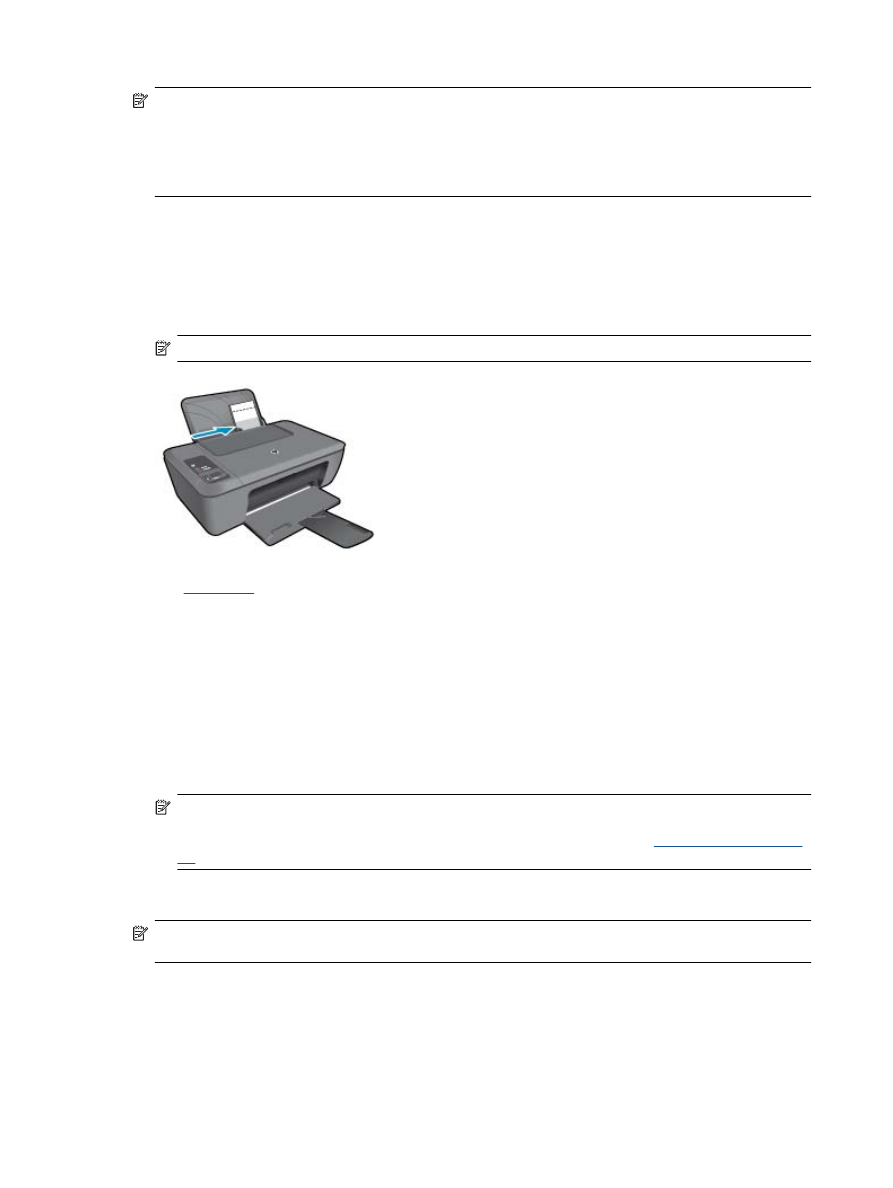
Print envelopes
You can load one or more envelopes into the input tray of the HP Deskjet 2510. Do not use shiny or embossed
envelopes or envelopes that have clasps or windows.
Chapter 3
10
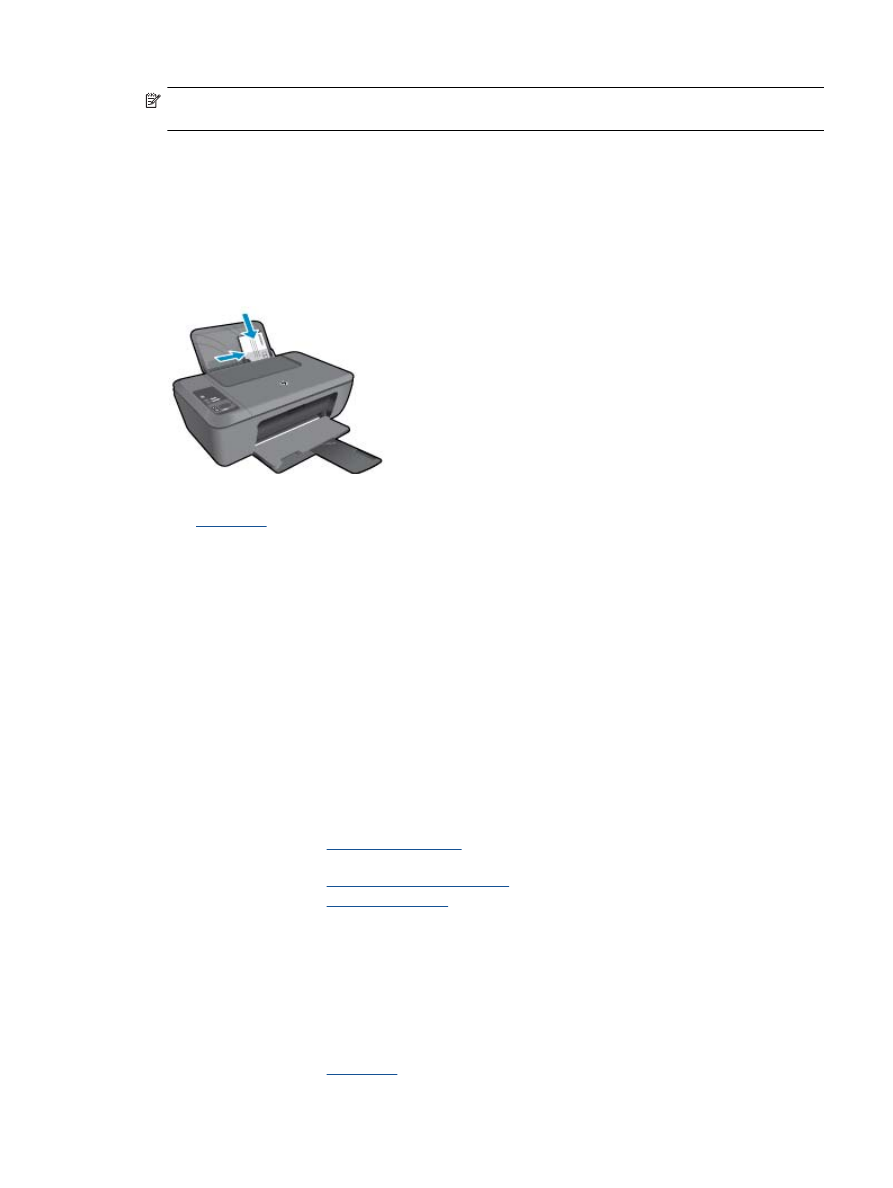
NOTE:
For specific details on how to format text for printing on envelopes, consult the help files in your word
processing software. For best results, consider using a label for the return address on envelopes.
To print envelopes
1.
Make sure the output tray is open.
2.
Slide the paper guide all the way to the left.
3.
Place the envelopes in the right side of the tray. The side to be printed on should face up. The flap should be
on the left side.
4.
Push the envelopes into the printer until they stop.
5.
Slide the paper guide firmly against the edge of the envelopes.
See
Load media
for more information.
6.
Click the button that opens the
Properties
dialog box.
Depending on your software application, this button might be called
Properties
,
Options
,
Printer Setup
,
Printer
, or
Preferences
.
7.
Select the appropriate options.
•
On
Paper/Quality
tab select the appropriate type from the
Media
drop-down menu.
•
On
Paper/Quality
tab select the appropriate envelope size from the
Paper Size
drop-down menu.
8.
Click
OK
, and then click
or
OK
in the
dialog box.