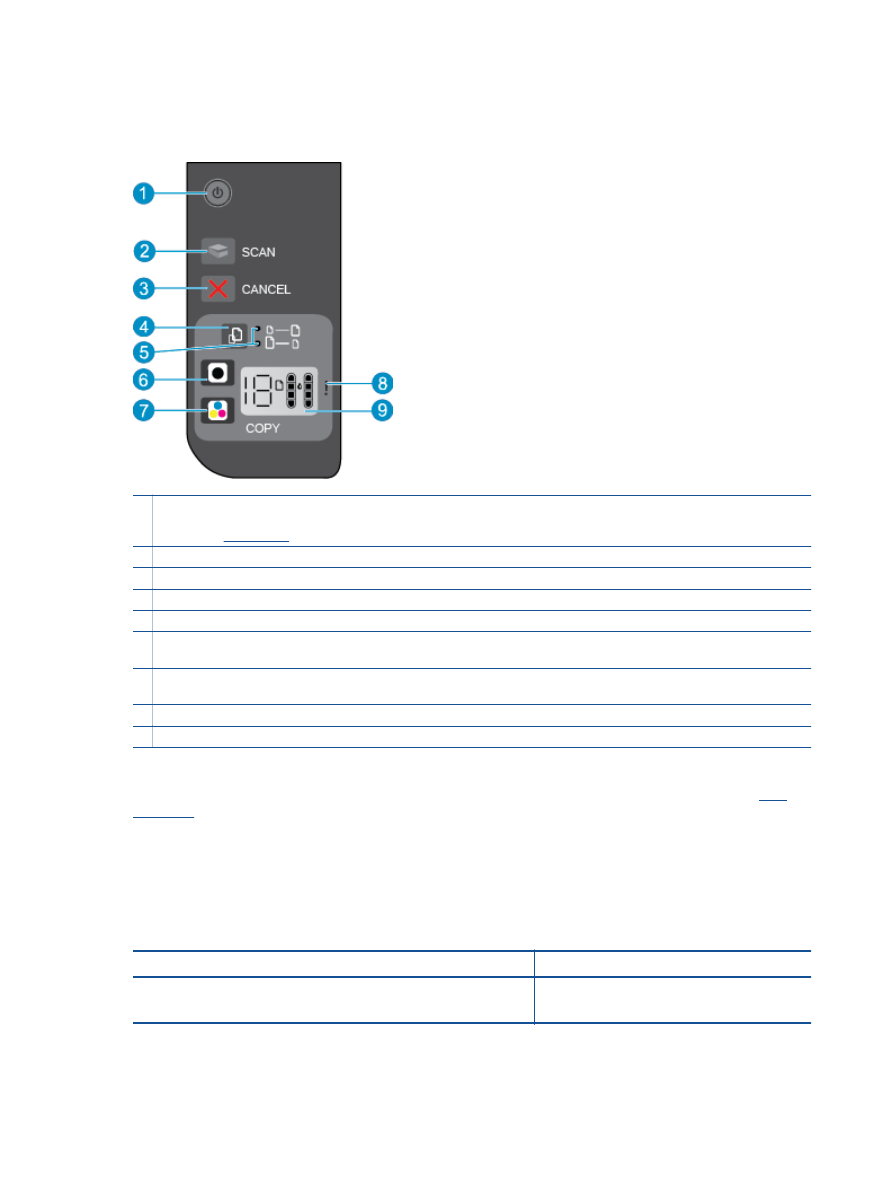
Status lights
When the product is turned on, the power button light will be lit. When the product is processing a job, the power
light will be blinking. Additional blinking lights signal errors that you can resolve. See below to learn about blinking
lights and what to do.
Behavior
Cause and solution
Power light is blinking and attention light is on.
Output tray closed when printing is attempted.
Open output tray.
Chapter 2
6
Get to know the HP Deskjet 2510
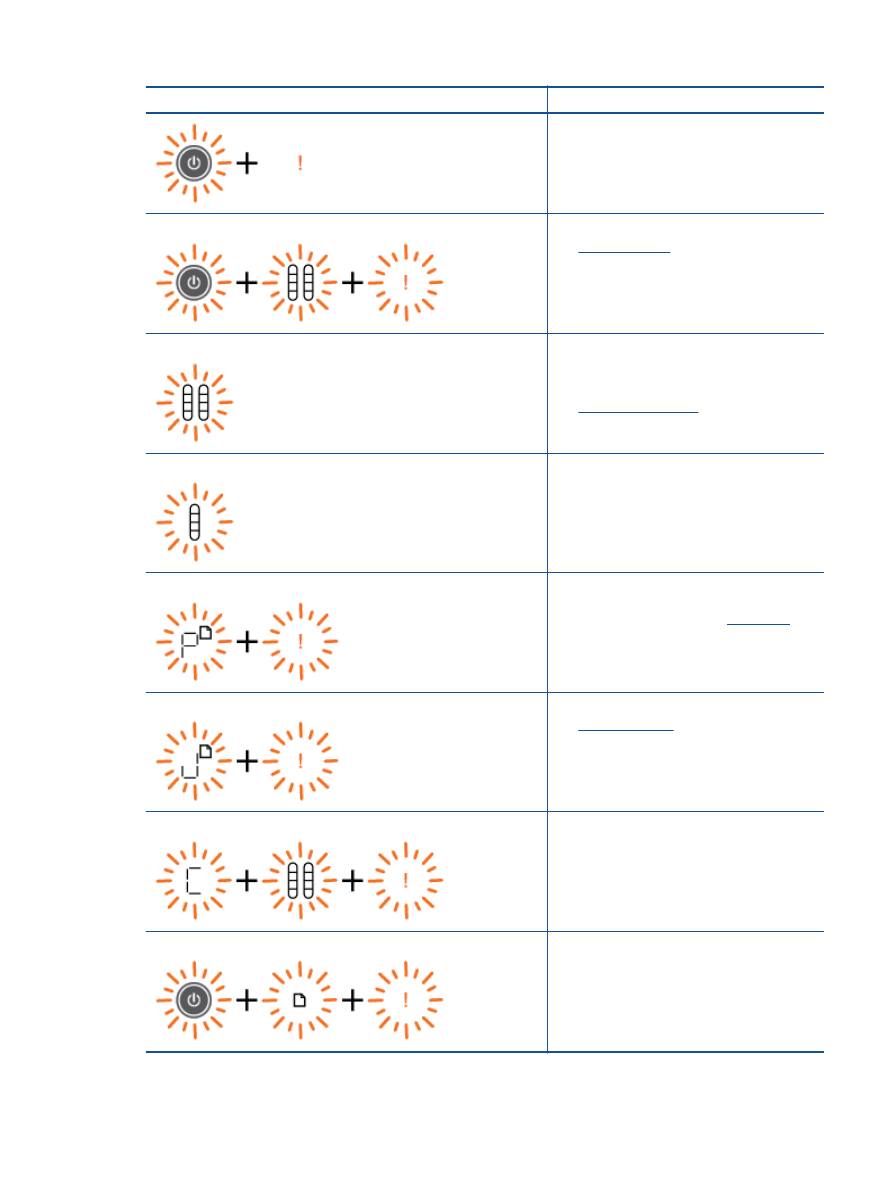
Behavior
Cause and solution
Power light, ink levels, and attention light are blinking.
Ink access door is open.
See
Prepare the trays
.
Both ink level icons are blinking.
Both cartridges are missing, or do not have the
tape removed, or may be defective.
Install cartridges, or remove the pink tape from
the cartridges, or replace the defective cartridges.
See
Replace the cartridges
for more information.
One ink level icon is blinking.
Blinking icon indicates corresponding cartridge is
missing, or does not have the tape removed, or
may be defective. The printer will print in single-
cartridge mode with one cartridge.
Install missing black or color cartridge, or remove
the pink tape from the cartridge, or replace the
defective cartridge.
Letter "P", media icon, and attention light are blinking.
There is no paper, or paper is not feeding.
Load paper, then press any button, except
Cancel
, to resume printing. See
Load media
.
Letter "J", media icon, and attention light are blinking.
There is a paper jam.
See
Clear a paper jam
. Load paper, then press
any button, except
Cancel
, to resume printing.
Letter "C", ink level icons, and attention light are blinking.
Cartridge carriage inside printer has stalled.
Open cartridge door and make sure carriage is
not obstructed. Move carriage to the right, close
door, and then press any button, except
Cancel
,
to resume.
Power light, media icon, and attention light are blinking.
Scanner is not working. Press
Power
button to
turn printer off, and then on again.
If problem persists, contact HP. Printer will still
print even if scanner is not working.
(continued)
Status lights
7
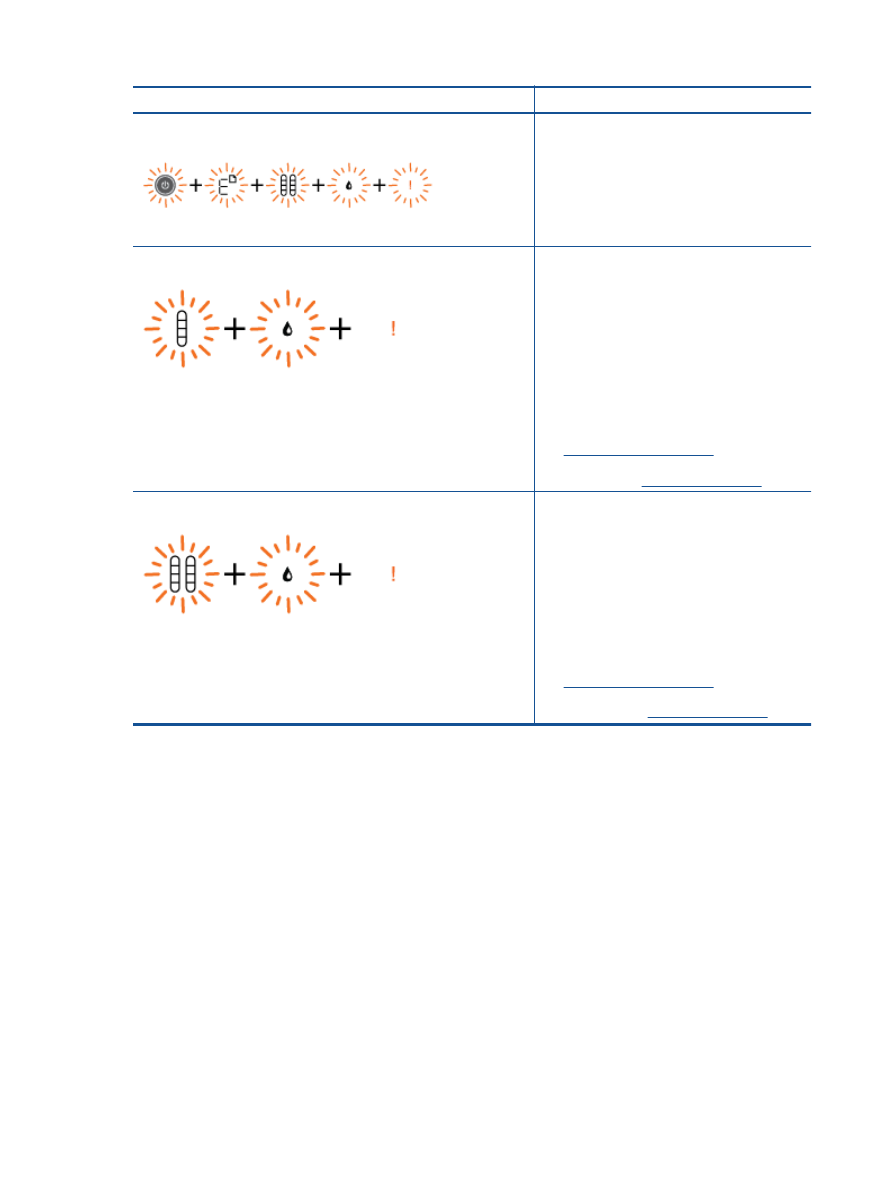
Behavior
Cause and solution
Power light, letter "E", media icon, ink level icons, ink drop icon, and
attention light are blinking.
Printer is in an error state.
Reset printer.
1.
Turn printer off.
2.
Unplug power cord.
3.
Wait a minute, plug power cord back in.
4.
Turn on printer.
If problem persists, contact HP.
One ink level icon and ink drop icon are blinking, and the attention light is
on.
Blinking ink level icon indicates that
corresponding cartridge has a problem. Cartridge
may be improperly installed, incompatible,
counterfeit or very low on ink.
•
If you see a message on your computer
screen, refer to the message for more
information about the problem.
•
If there is no message on your computer
screen, try removing and reinserting the
cartridge.
•
Confirm that you are using the correct HP
cartridge for your printer.
•
Determine if the cartridge is defective. See
Identify a defective cartridge
.
•
If print quality is poor, consider replacing the
cartridge. See
Replace the cartridges
.
Both ink level icons and ink drop icon are blinking, and the attention light
is on.
Both cartridges have a problem. Cartridges may
be improperly installed, incompatible, defective,
counterfeit or very low on ink.
•
If you see a message on your computer
screen, refer to the message for more
information about the problem.
•
If there is no message on your computer
screen, try removing and reinserting the
cartridges.
•
Confirm that you are using the correct HP
cartridges for your printer.
•
Determine if a cartridge is defective. See
Identify a defective cartridge
.
•
If print quality is poor, consider replacing the
cartridges. See
Replace the cartridges
.
Chapter 2
(continued)
8
Get to know the HP Deskjet 2510
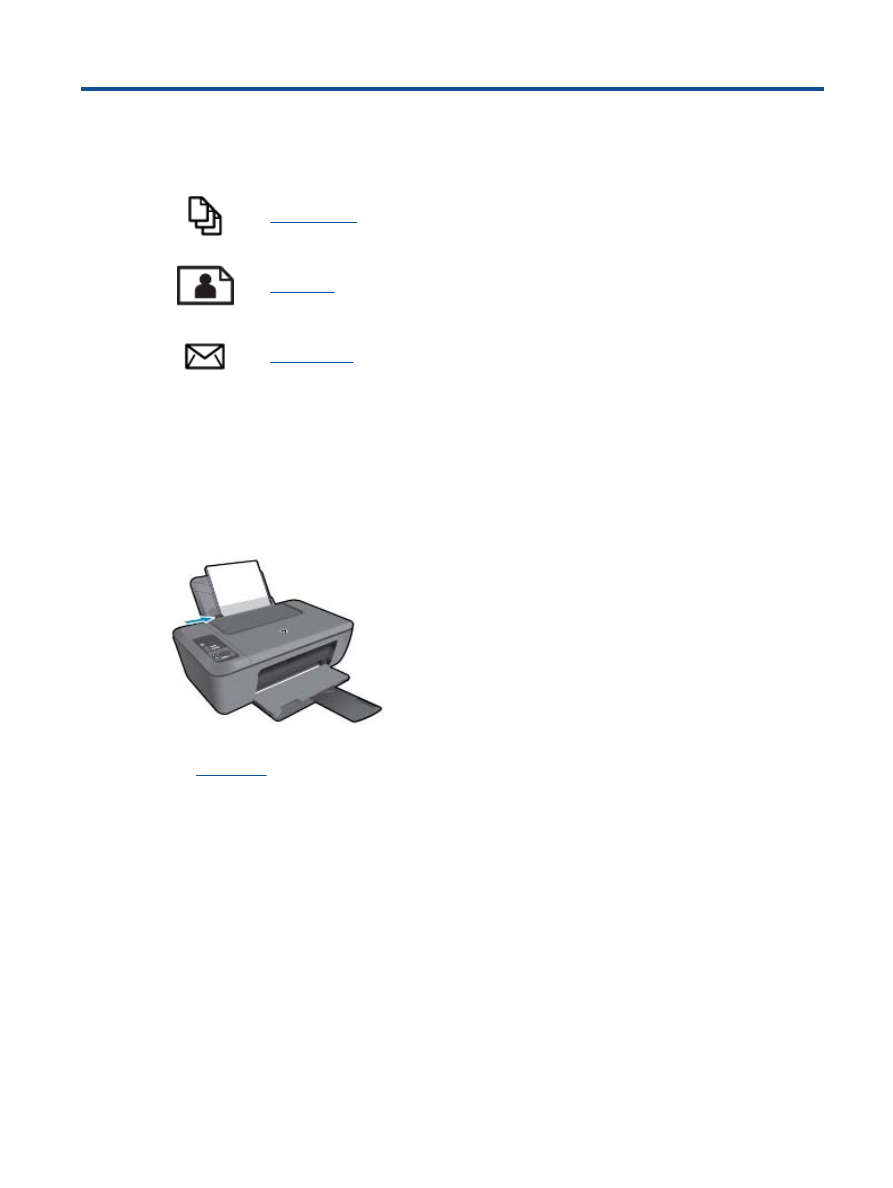
3