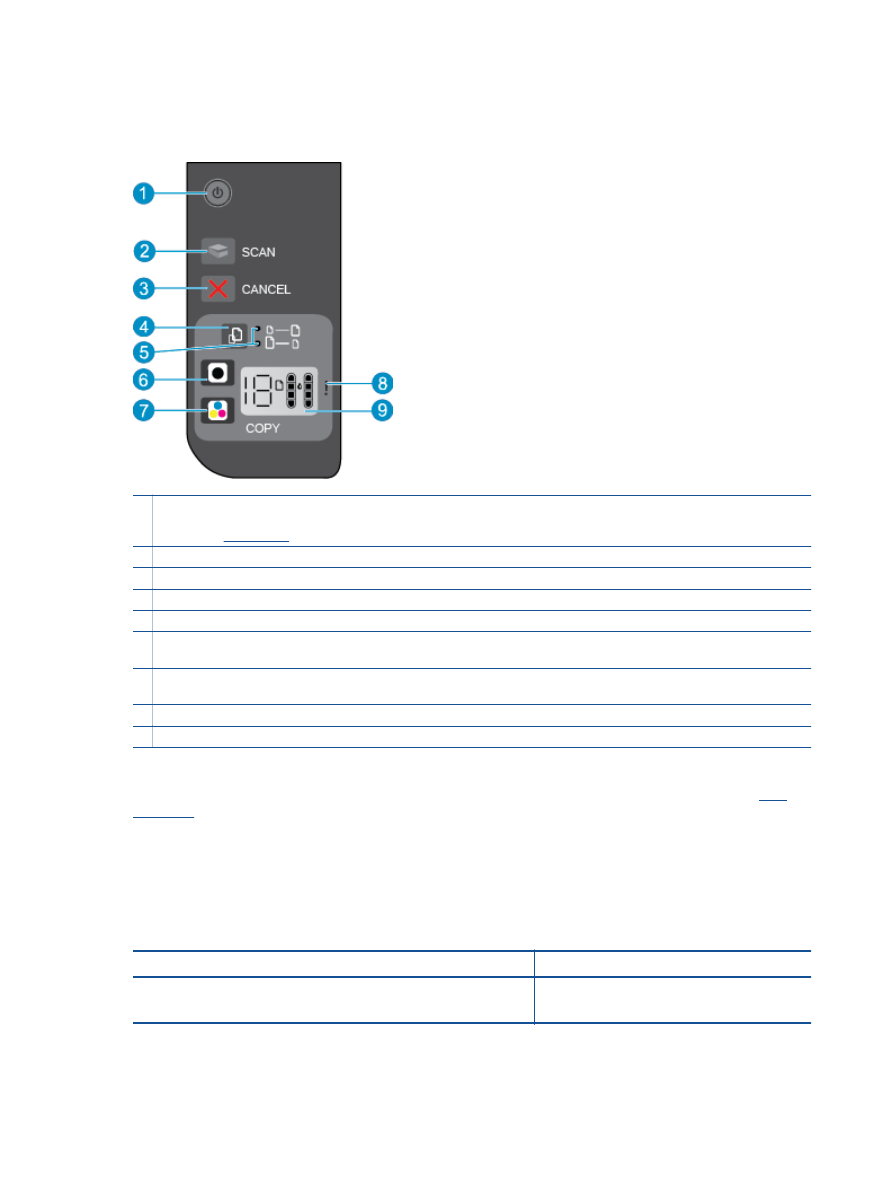
Control panel features
1
Power
: Turns the product on or off. When the product is off, a minimal amount of power is still used. To completely
remove power, turn off the product, then unplug the power cord. A blinking power light indicates there is an error on the
printer. See
Status lights
for more information.
2
Scan
: Initiates a front panel scan job after connection to computer has been established.
3
Cancel
: Stops the current operation.
4
Fit to page
: Enlarges or reduces the original placed on the glass.
5
Fit to page light
: Indicates whether the enlarge or reduce function has been selected.
6
Start Copy Black
: Starts a black-and-white copy job. Increase the number of copies (up to 19) by pressing the button
multiple times. Acts as a resume button after resolving print problems.
7
Start Copy Color
: Starts a color copy job. Increase the number of copies (up to 19) by pressing the button multiple times.
Acts as a resume button after resolving print problems.
8
Attention light
: Indicates that there is a paper jam, the printer is out of paper, or some event that requires your attention.
9
Control panel display
: Indicates the number of copies, media error, ink level, and ink error.
Auto Power-Off is automatically enabled by default when you turn on the printer. When Auto Power-Off is
enabled, the printer will automatically turn off after two hours of inactivity to help reduce energy use. See
Auto
Power-Off
for more information.